Item - AR Attachments Tab
Items > Item Management > (Select Item) > AR Attachments
Documents can be attached to this page as a reference. Documents attached here will appear in the Administrative Review Packet.

-
Description - search by the attachment description
-
Category - filter by category
-
Reset - click to reset search parameters
-
Add New Attachment - click to add a new attachment
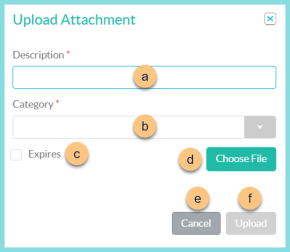
-
Description - enter a description
-
Category - select category (Buy American, CN Label, Nutrition Facts Label, Product Formulation SheetSmart , Snacks Calculator, Undefined)
-
Expires - check to indicate that the attachment will expire
-
Choose File - click to select a file from the user's device
Note: DO NOT choose a password protected file. This will result in an error on the Administrative Review Packet report. -
MM/DD/YYYY - select the expiration date of the file if Expires is selected
-
Cancel - click to return to the previous screen without saving
-
Upload - click to add the attachment
-
Description - click to sort by description
-
Category - click to sort by Category
-
Size - click to sort by attachment size
-
Date - notice the created date and time
-
Download - click to download a copy of the attachment
-
Pencil - click to edit the attachment details
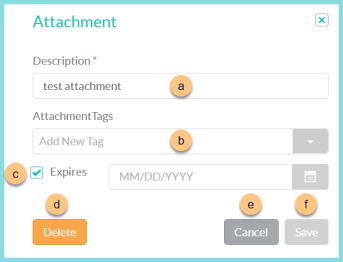
-
Description - notice the description
-
Category - edit the Category if needed (Buy American, CN Label, Nutrition Facts Label, Product Formulation SheetSmart , Snacks Calculator, Undefined)
-
Expires - check to indicate that the attachment will expire and select the expiration date
-
Delete - click to remove the attachment
-
Cancel - click to return to the previous screen without saving
-
Upload - click to save changes
-
< > - click to scroll through pages
-
Close - click to return to Item Management